Navigating the OPUS DX Online Event Portal
The FAQs are intended to be a useful resource and guide for your online learning experience. Learn more by clicking on the title of interest.
Before you attend, we encourage you to determine which sessions are of interest and to add them to your personalized itinerary under the “My Itinerary” tab. For your convenience and ease of locating sessions of interest to you, we recommend using the event Filter by Date or Tag which will allow you to sort sessions by conference/event track. Find a session you wish to add to your itinerary and click “Add to Itinerary”. During the event, navigate to this tab, and select “My Itinerary” at the top for easy access to the sessions you selected and to launch your session(s).
Before attending the online event, be sure to check your system’s compatibility with the live broadcasting platform. This will ensure that you have all the proper items required for accessing the live event. Click on the "System Checker" tab on the event page. Be sure to apply necessary updates to your system for items that fail before the live event.
Each session opens 15 minutes prior to the start time. To access your live streamed session(s) click the “My Itinerary” tab to view the schedule that you created and launch from there or click on the "Sessions" tab and use the Filter by Date or Tag to locate and select your desired sessions.
To access all currently available conference materials, click the "Handouts" tab. Check back frequently for updated materials. You will also be able to access materials in the “Resources” area during the live session.
We want your feedback! Evaluations will be open 15 minutes prior to the end of each session, for completion in real time or after the event. To access the speaker evaluations go to the event page and click the "Evaluations" tab.
If you need further help, please contact our Technical Support. Live help is available 9am - 5pm ET, Monday-Friday. Call us at {{site.support.phone}} or use the GREEN "Live Support" chat feature. Support will be available throughout the event, starting from 1 hour before the start until 30 minutes after the last session.
In your live streaming player, which will only be available when watching the live stream during the event, click on “profile” at the bottom to tell us and your fellow attendees about you. You’re welcome to include as much or as little as you wish, including uploading a profile picture so that your peers can put a name to the face during live chats.
In your live streaming player, which will only be available when watching the live stream during the event, click on the number of attendees at the top to locate a fellow online attendee you wish to connect with, and “right click” to start your private message chat.
While watching or listening, you can easily switch between these custom features:
- Session Details – Review session description and speaker biographies
- Live Chat – Interact and network with other online attendees and event moderators
- Resources – Download presentation materials
- Session Notes – Easily jot down key take-aways from the session you are viewing and receive them automatically via email once the session ends
- Private Message – Send a private message to fellow online attendees
- Request Live Help – Our staff is always there to help if you run into any issues with your online experience
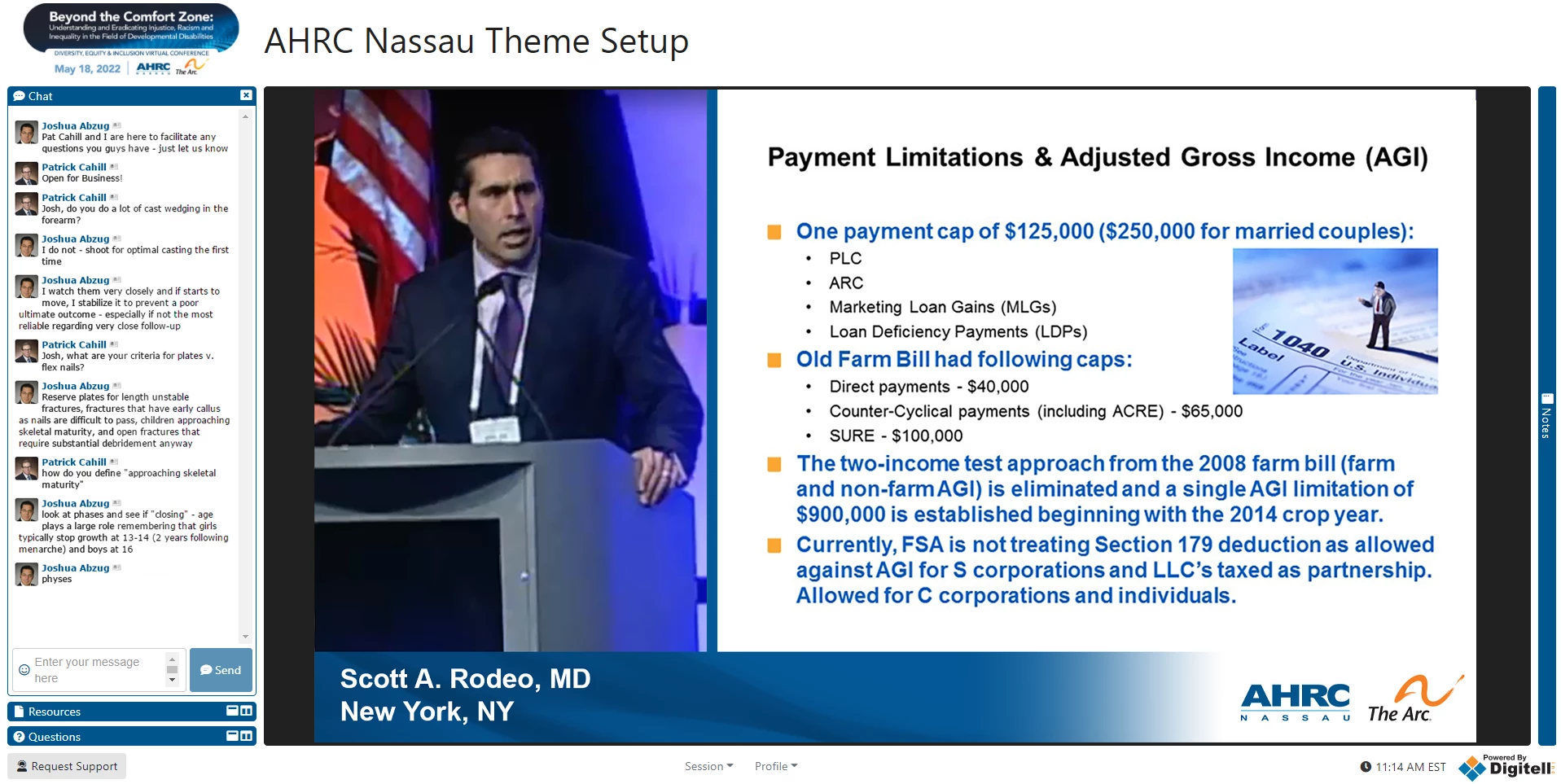
You will also have access to the recordings of the sessions offered with your registration. Recordings will be posted approximately four weeks after the event concludes.